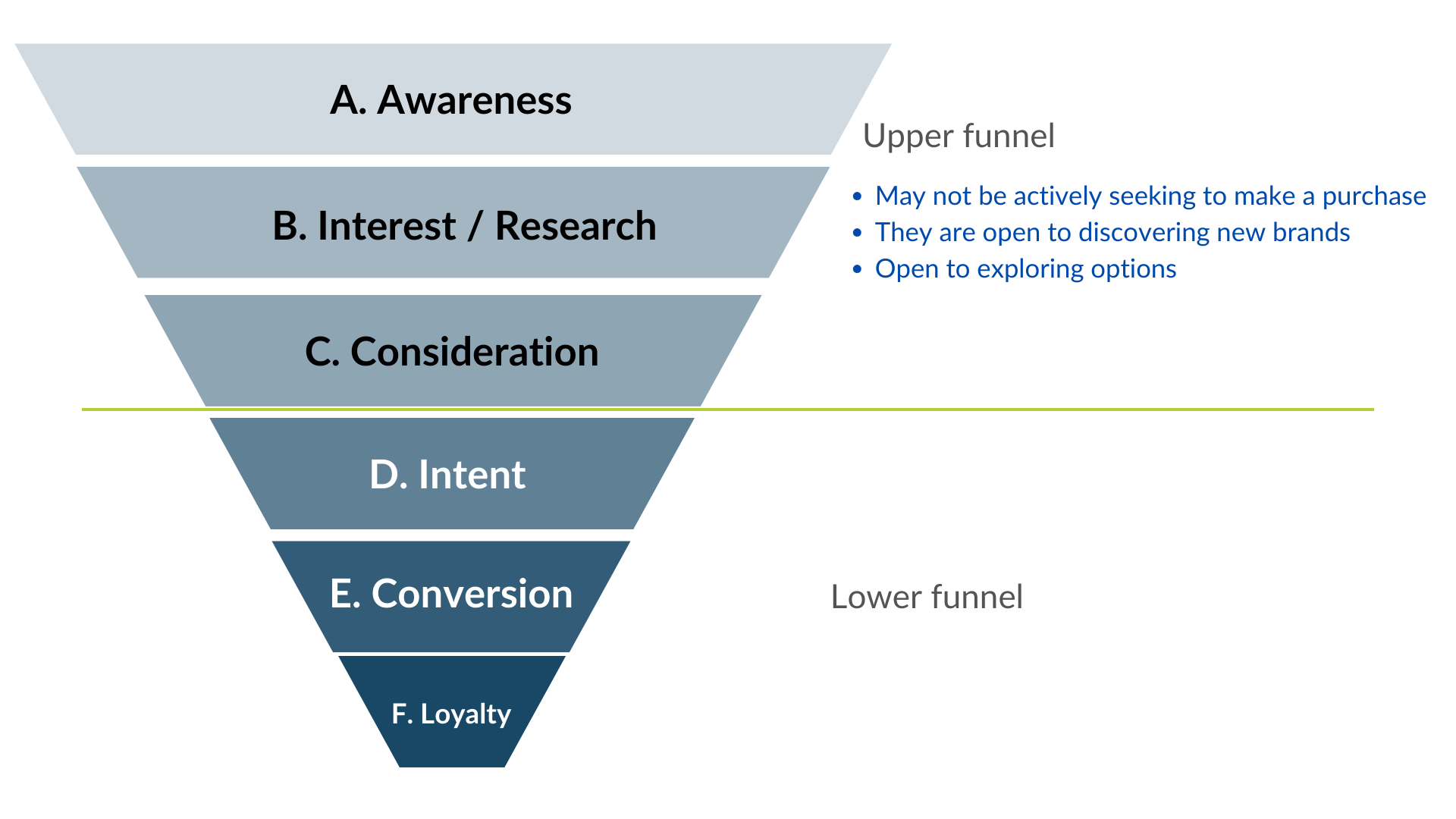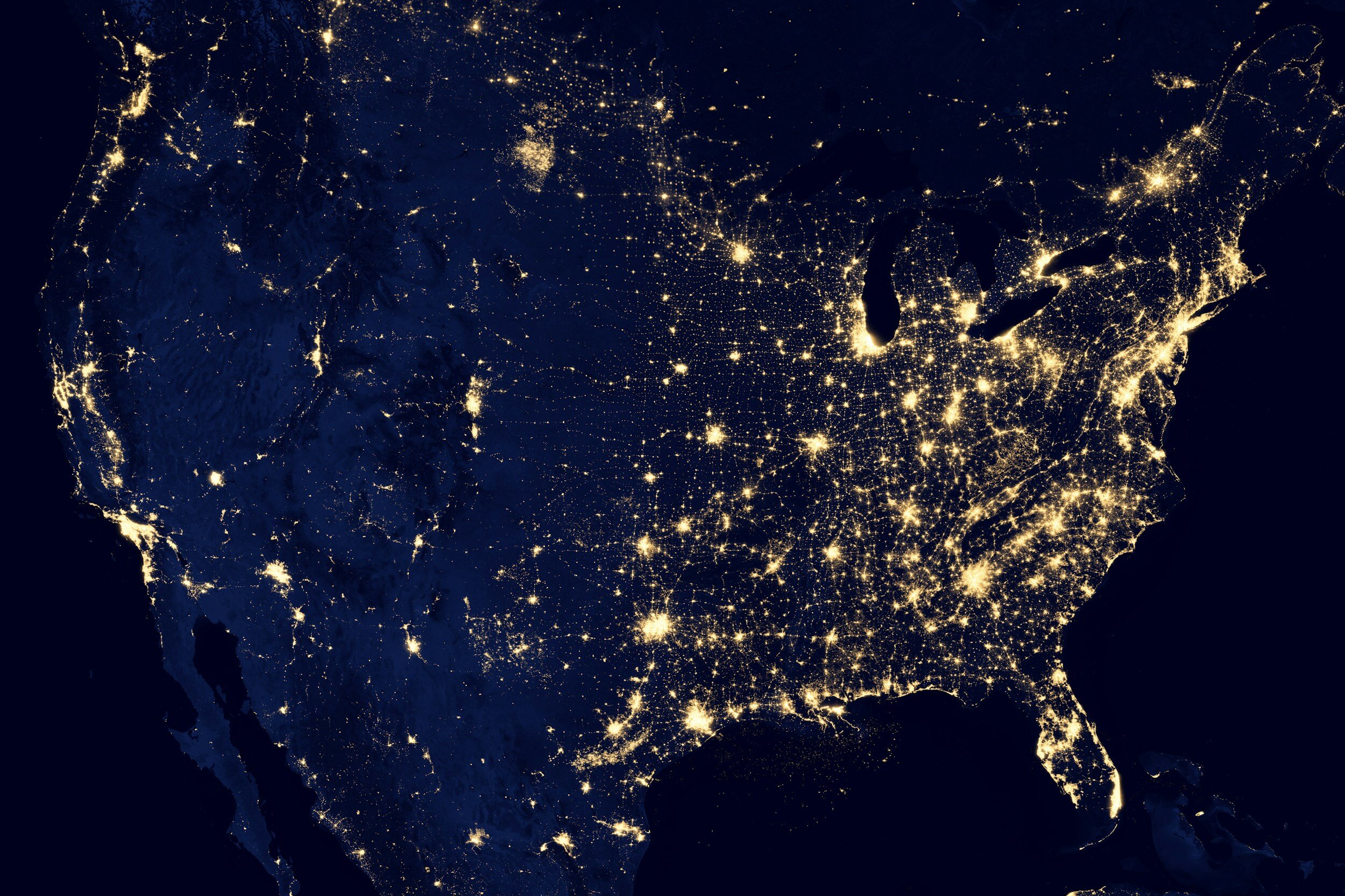Learn How to Create Professional-Looking Websites Easily with SquareSpace
(17-minute read)
Creating a website may seem complex, but modern website-building tools simplify the process of transforming your idea into a fully functional site. Squarespace, one of the leading website builders, offers additional useful web services such as hosting and domain name registration.
We will guide you through the process of building a Squarespace website from start to finish, covering everything from preparation and web design to publishing your site. Squarespace provides all the necessary features to create polished, professional websites for a wide range of purposes.
Key takeaways:
Squarespace offers a range of paid plans that include basic features.
If you don't already have a domain, you'll want to do your research and acquire a domain name. SquareSpace now sells domains so you can manage this will just one vendor.
To design your Squarespace site, you should start by setting specific goals, conducting research on other websites, choosing a suitable template, deciding on your five (5) hex color codes for your palette and choose a font style.
The Squarespace Website Builder Toolset
The Squarespace site builder is designed to facilitate the creation of beautiful websites quickly, regardless of the user's skill level. Users can begin by selecting a template that aligns with the type of site they want to build. Squarespace will then prompt questions about the new site and offer relevant template suggestions.
Squarespace subscriptions start at a price below $30 per month. All pricing plans include basic features such as a free secure sockets layer (SSL) certificate and 24/7 customer support. The do offer discounts for their annual plans. There's practically no maintenance required to maintain a site. They perform the backups and are responsible for keeping your site secure.
Squarespace Compared to Other Website Builders
Squarespace is better than other website builders like Wix and GoDaddy. The other platforms are clunky and hard to use. They also have limitations for Search Engine Optimization (SEO). In our opinion, SquareSpace is simply a better product.
Squarespace offers a range of features that make it easier to build and manage websites, from the beginner to the advanced user. The drag-and-drop website builder allows users to customize their layout without having to understand HTML or CSS. Squarespace also provides a library of templates that can be customized and tailored to fit your needs. Additionally, their content management system (CMS) has built-in features like SEO optimization, mobile responsiveness, and integrations with third-party services.
In conclusion, Squarespace is an impressive website builder that enables anyone to create a professional website quickly and easily over the other website builders on the market today. Thanks to its intuitive interface, functional templates, and comprehensive features, this platform is ideal for all kinds of websites.
Squarespace Compared to WordPress
WordPress is commonly used by large organizations and can also be suitable for hobbyists who enjoy coding and are willing to work on their websites. However, it is rare to find business owners who are able to independently manage and develop their own WordPress site.
One advantage of WordPress is that it is an Open Source platform with many developers creating solutions for it. You can find custom solutions for almost any issue. WordPress requires more coding and input from the site's designer. WordPress allows for public editing and analysis of its source code.
On the other hand, some argue that due to the abundance of customized solutions, there is a lack of similarity among WordPress sites. They find the development logic, dashboard, and themes to be complex and believe that even simple edits require the assistance of an expensive WordPress developer.
WordPress is recommended for custom websites because it is the right platform for complex business requirements and custom integrations. However, it should be noted that WordPress can be more expensive to develop compared to SquareSpace.
Squarespace is designed for easy and intuitive website designs. You can edit your site quickly using drag and drop, and you won't need to spend much time managing the technical aspects. It also offers integrations with various third-party platforms, such as Apple Pay, Stripe, Facebook, Twitter, Dropbox, Zapier, and Mailchimp. Additionally, Advanced Commerce subscribers have the ability to manage custom integrations through the Squarespace API.
Squarespace Provides The Web Hosting Services
Web hosting connects your site to the internet. It makes your site accessible for anyone with the URL. Squarespace combines these services into one subscription. Squarespace's design is not meant to be transferred to another host. When you create your site using Squarespace, you will be using Squarespace for hosting.
How Do You Determine Your Website Goals and Plans?
Squarespace templates can be adapted for a wide range of website purposes. Squarespace provides pre-designed templates for various types of sites, such as portfolios, online stores, launch pages, blogs, and membership websites.
After selecting your industry, you can further personalize your website. The suggested templates will include tools specific to your business, such as scheduling appointments. These features can be customized on every page of your website. As you start creating your website, you can make adjustments to the template as necessary.
Websites for Businesses
Squarespace provides a comprehensive toolkit for business websites. Subscriptions at the Business tier and higher allow for integrated e-commerce features such as inventory management, payment processing, and gift cards. At the Business tier, you'll have the ability to integrate Google Analytics and have access to other developer tools for adding Tags and Tracking Pixels which is something most businesses today should be using.
Various subscription levels provide distinct e-commerce functionalities, including customer accounts, e-commerce analytics, and custom API integrations. We are available to assist you with creating a professional business website.
Designing Your Squarespace Website?
To turn your site idea into a reality, it is necessary to research similar websites, analyze competition, and assess the number of pages and topics covered.
Research your competition
To get ideas, look at other sites in your field. It doesn't matter if you have website building experience or not, seeing what others have done can be helpful. Think about what users want when they visit a site and how well the design matches their journey. Also, make sure to review the expected functionality for your type of online business.
If you want to attract visitors to your email list, it should be convenient for them to subscribe from any page on the site. The structure of your website should be in line with the expected progression of how someone expects to convert (e.g., phone call, registration process, form fill, chat feature, online store, etc).
Choose a template
The Squarespace website builder is designed to be simple, but it may require some time to become familiar with its features and capabilities. With practice and experience in developing and editing your new site, you will gradually gain a better understanding of the platform, so there is no rush to learn everything at once.
Squarespace offers a wide range of templates to choose from. All templates offer a modern look, responsive design and are mobile friendly. You can pick from different designs that fit your purpose best - whether you want to launch an online store or set up a blog. Each template includes options to customize the design, layout and colors with few clicks. Take the time to preview templates before making your final selection.
Squarespace offers a variety of styling options to customize your website. You can choose from different fonts, colors, images and layouts to make sure that your website looks unique. Additionally, you can also create your own style by using the CSS editor feature. With this feature, you can control the look and feel of elements such as font size, color and margins. You can also change the background color or image to make sure that your site stands out from the rest.
Name your site
Once you have chosen a template, Squarespace will prompt you to name your new site. Afterwards, you will have full access to the website builder toolkit. You can watch a brief two-minute introductory video or click the Help button to learn more about the features offered by Squarespace.
It is Important to Establish Styles From the Start
It is more efficient to set all the styles at the beginning instead of doing it as you go.
By setting the styles from the beginning, you can ensure that all the styles are compatible with each other and that there is a range of headings and button sizes, resulting in a cohesive overall appearance.
When attempting to set styles during the design process, there may be challenges with compatibility and a significant amount of time may be spent making multiple changes to various styles. Viewing them together makes it easier to establish and maintain styles without constant adjustments.
Use the paint brush at the upper right corner to access the 'Site Styles' right menu. Since the color palette extends throughout your entire site, we like to start here. You'll be dealing with hex color codes which is the machine language for specific colors.
For people that are new, I would select a color close to black and close to white for your first two colors. I would then use Coolers.co to help you arrive at three more colors. I recommend that, of the three more colors you need, one be something bright so that items like buttons and underlining text will jump out to the website visitor.
For organizations that have an existing logo, you can upload your logo into this online tool and use the pointer to identify the hex color codes used in your brand. If your logo doesn't have 5 colors, use the Coolers.co site to find complimentary colors that will look good across the site.
If you're already the Site Styles section by clicking on the paint brush at the upper right corner, you can select Fonts from the left menu and play around with the different standard serif, Sans-serif and mixed font packs. With the release of v7.1, they no longer allow you to upload your custom font packs into the system. This may be a drawback for those heavily into design but I haven't found this to be a problem. They have enough fonts to satisfy most marketing departments.
Start Designing: Use Content Blocks
You'll want to start with some of the platform's basic functions, such as adding a title, logo background image, adding and removing pages on the main navigation then start adding sections - - then add content with the Content Block tool.
Just click on the open white space of the section and you'll see the Blocks+ icon appear in the upper left corner of the section. Start adding images, videos and text blocks. Your site won't appear online until you're ready to publish, so feel free to experiment with new designs and ideas.
We always start by working on the homepage. We take full advantage of the Sections. Each section will have a specific purpose and we will even break up longer content across multiple sections to give us creative control over the content. You can change the background color palette to give your site dimension.
When we know that there are some sections that need to exist across multiple pages, we'll use the 'heart' button to save them to our favorites so that we can easily and quickly duplicate those sections. A good example of that are the 'contact us', newsletter 'sign up', testimonial and a form fill section.
Main Menu
Typically, organizations include the homepage, Services, Blog, About Us, and Contact Us in their main navigation. Adding more than these options can make the navigation feel crowded. To organize the services, it is common to use a folder and nest the services within it, allowing for drop-down menu functionality.
Sub-Menus
Creating a submenu on your website simplifies navigation for visitors. It's especially helpful if you have many pages that won't fit in the main menu. To begin, go to the Pages menu and click on the cross above the list of pages. Choose Folder from the dropdown menu and give your submenu a name. After creating it, drag and drop the webpages you want into the folder. They will now appear as a dropdown in the main navigation bar when viewed from a browser or device.
Submenus can be beneficial for updating or making changes to individual webpages within a folder. It simplifies locating specific items and differentiating between various types of content, such as support documentation or product information, without overwhelming users.
Writing Content for a Website Development Project
At this point, I recommend that you write your content outside of SquareSpace. Google Docs is a great place to start. Write search engine-friendly content, share it with other stakeholders within your organization and work towards content approval before placing any content on the page. Google Docs allows you real time access to content, When you make someone an editor, you can track changes to see who changed what content when. We have a whole article written about creating SEO-focused content so visit that page for tips and insights into SEO-friendly written content.
A word of advice about your services page(s). Each distinct service needs to be on its own page. It's our recommendation, at the time of writing this, that each page should have somewhere between 1,000 and 2,000 words on the page.
To place the text blocks, I use the Lorem Ipsum greek language as a placeholder for the headlines and text body. Most people can see the vision of what you're building without losing momentum.
Once your content is approved, start moving the written content over onto the appropriate sections of each page. The left menu displays all the pages you've created, making designing easier. The upper section of linked pages will appear in the main navigation. The 'Not Linked' will not appear in the navigation and you'll want internal links in the content leading visitors to those pages.
Types of Content
SquareSpace allows users to add a variety of content types, including images, videos, audio files, galleries, and more. With the addition of these different content types users can easily create beautiful media-rich webpages. Images and videos can be used to bring life to a page while audio files can be used for podcasts or music players.
Galleries are perfect for displaying collections of images in an attractive manner. Additionally, users have the ability to add code snippets from other platforms like HTML and CSS which gives them even more creative freedom when customizing their sites.
Formatting Website Content
We format the text blocks as we add content. There should only be one H1 on each page. Use the H2 and H3 as appropriate for Search Engine Optimization objectives. We will usually use the Paragraph format for normal paragraph content. This is the point in time where you can use the paint brush in the upper right corner (called the Site Styles section) paint brush --> fonts to make adjustments to the font sizes so they are appropriate for your site and your website visitors. If you're unhappy with the sizing, this is the time to make those changes.
SquareSpace provides ample design freedom for website creators. With the drag-and-drop interface, users can easily move sections around and customize the look of their websites without having to know any coding.
SquareSpace offers an intuitive content alignment system that makes it easy for users to intuitively arrange their webpages. The drag-and-drop interface allows users to move sections around as they please, giving them the power to create a webpage that looks exactly how they want it.
Furthermore, SquareSpace provides a wide range of fonts and color palettes for users to choose from, allowing them to create truly unique designs and give their website an extra creative flair. With these tools, users can easily customize the look and feel of their website without needing any coding knowledge or experience.
Social Icons
Use the left menu to setup your social icons. The recommendation is only link to the platforms where you have an active presence. You can add these social icons to the header and footer making it easy for visitors to connect to your content.
Image Blocks
Use image blocks liberally and only use the highest resolution images and reject low-quality images. SquareSpace does have a library of free stock images which helps when you need more content.
SquareSpace makes editing images simple and efficient. The platform provides users with a range of tools to optimize images, from cropping and resizing, to adjusting brightness and saturation, or adding filters. Additionally, users can upload their own high-quality images directly to the site without losing any of its original quality or resolution. With SquareSpace's easy-to-use image editor, users can quickly customize existing images or create completely new ones for their website.
We frequently utilize your brand colors by creating shapes in your hex color codes and uploading them into your Asset Library. These shapes are then used as a background for images and videos, adding a touch of color and depth to the page or section. Canva is an excellent tool for developing these shapes.
Video Blocks
I highly recommend you add video to your site. This not only increases engagement but it also increases your time on page analytics which is one of the metrics Google uses to help determine if your site is valuable to website visitors.
Landing pages
In the past, we used Click Funnels and Lead Pages to create separate landing pages. However, this is no longer the case. Setting up a separate page for a landing page is now quite simple. By doing this, you can provide your visitors with a branded experience. The only cost involved is the time it takes to set up the page with your customized language and calls to action.
Collections
Squarespace offers the option to create new Collections, including blogs, portfolios, and online stores. Each collection is equipped with a set of tools to effectively manage its respective module. We use these collections for blogs. Let's say you have three distinct services, you can use the category option in the blog settings of each article to assign a value. You can then add a blank section to that distinct services page, use the Summary block to showcase blog articles distinct to that service. I think it's difficult to explain so check out my video.
Buttons
There are a lot of ways to leverage buttons across your site.
Use buttons to dial phone numbers (e.g., phone icons)
Use buttons to link to other pages
Use buttons for file downloads (e.g., PDFs, white papers, flyers, etc)
User buttons to backlink to outside resources
Design in Desktop Mode; then in Mobile
One tip to make your site design go smoothly is to design your site in desktop mode. Once you are done formatting the site, the last thing I do is to click on the mobile icon at the upper right and format the mobile view. It has been my experience is the SquareSpace sequences the content blocks in the order you add them in desktop for the mobile view. The mobile view doesn't exactly reflect your final desktop design. So, design in desktop and the last thing you do is modify the format in mobile. This tip should save you a ton of time in design changes.
Taking Your Site Live
To make your site available online after finishing it in the website builder, you will want to connect the domain, select a subscription level (you can save 20-30% with their annual plan) then move the site from 'Private' to 'Public'.
Is there anyone available to create my website?
Indeed, Squarespace is a popular website builder for those who prefer a do-it-yourself approach. However, there are also web designers, such as Oh Ya, who specialize in creating Squarespace sites for clients. If you are interested in hiring a Squarespace Expert, you can visit SquareSpace.com or fill out a contact form.
How we use our expertise to help customers get the most out of their website.
We are proud members of the SquareSpace Developer Circle, a network of developers who specialize in designing and building websites using SquareSpace. Our team is experienced in customizing Squarespace websites to match each customer's individual needs.
We understand all the functions that come with this powerful platform, which allows us to create beautiful and unique sites for our customers. We take great pride in helping our clients get the most out of their SquareSpace websites by developing features that add value to the user experience. From customizing buttons and collections, to creating landing pages and videos, we strive for perfection and aim to build websites that stand out from the competition.
Now That Your Site is LIVE!
After publishing your site, the work doesn't stop. Squarespace offers marketing features for promoting your site through email campaigns and newsletters. You can also use its analytic tools to view your site's performance, traffic sources and will be able to measure button clicks and form fills. Collect feedback from your audience to identify areas of improvement and keep optimizing your website.
The best thing you can do is to embrace the idea that you want to use your site to educate your consumers and the public. Keep writing content that helps your visitors. Tell them the good, the bad and the ugly. You will gain their trust and their business. Keep adding content with blog posts. Never stop!
Contact us.
It’s a free consultation.