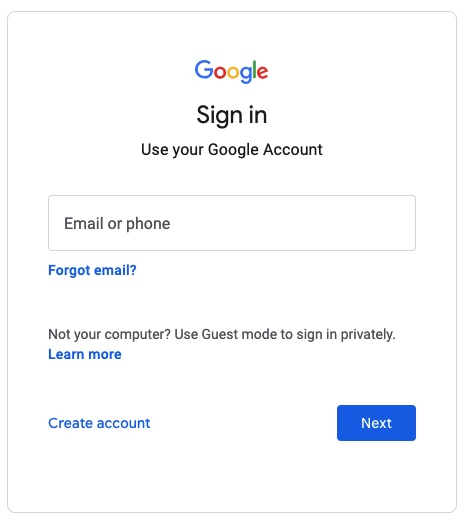A Step-by-Step Guide to Creating and Setting Up Your Own Google Ads Account
Google Ads (previously Google Adwords) is a powerful advertising platform that allows organizations connect with their target audience through online Search advertising.
Online search is a form of advertising that allows organizations to place ads by matching an organization’s keywords with the words that users enter into search engines, such as Google or Bing. When someone searches for a keyword related to an ad, the ad will appear in either the top or side of the search results page.
In this article, we'll walk you through how to create your account (section I) and how to create your first campaign (section II). Let’s get started.
I. How to Create Your New Google Ads Account
Step 1: Create a Google Account
To begin, you first need a Google account. If you don't have one, visit www.google.com/accounts and click on the "Create Account" button. This will provide you with a brand new Google email address and Gmail account. This is incredibly important, as Google is an integrated ecosystem.
Click on the blue ‘Create account’ link on the bottom left of the box
Step 2: Log Into Your Google Ads Account
Once you have a Google account, go to ads.google.com to access the platform. The system will prompt you to log in using the Google credentials you have or just created. Enter in your email address (or phone number) and then your password. Congratulations, you have now signed in!
Click on the white ‘Sign in’ button on the top right
Smart Campaign - A First Step
Initially, you'll be prompted to start right away with campaign creation. For beginners, Google provides Smart Campaigns, designed to use website data or Google Business Profile data that helps you build a Search Campaign.
You'll be prompted by a few preliminary questions.
2A: If you set up a Google Business Profile prior, you'll want to link that to your ads account. this will allow the two programs to send data between each other and help you find potential customers.
2B: Where should people go after clicking your ad? If you have a business website, then you'll want to have this be your 'landing page' for when users click on ads. If you don't have a website, you can send users to a Google Business Profile.
Step 3: Configure Advertising Goals
How do you want ideal customers to reach you? Should they call your business? Do you want them to visit a physical location? Are you hoping for website sales or leads? Google Search covers several business goals and assists users of all types to navigate your business and become a customer.
Step 4: Create Your First Ad
With your campaign settings in place, it's time to create your first ad. Write compelling ad copy that showcases your product or service's unique selling points. Be sure to write headlines (12-15 are recommended), and descriptions of your business (3-4 are recommended).
Step 5: Choosing Keyword Themes
Include relevant keywords to ensure your ads are displayed to the right audience! Think about the core services of your business. Add these keyword phrases so that Google knows when to show your advertisement. Be wary, as using wrong keywords during the setup process could mean that your ads will show to the wrong audience!
Step 6: Geography - Where Are You Advertising?
How far do you plan to showcase your business? Are you a brick and mortar that needs foot traffic? Are you an E-commerce website that can sell across the United States? Set your radius over a specific address or target specific zip codes, cities, or regions.
Step 7: Set Up Your Campaign Budget and Billing
Before your ads go live, you'll need to set a budget. Google often recommended three options, giving an estimate of clicks per month depending on your daily budget. After choosing your budget, you'll be given the opportunity to review your campaign information. If everything looks correct, then it's time for the final step! You'll be prompted to submit your billing information, which includes a credit card, billing country, and timezone. You'll also need to create a new payment profile your organization. If needed, you can receive person campaign guidance from a Google representative.
Congratulations, you have just set up your first Smart Campaign!
II. Setting Up a Google Ads Campaign
Step 1: Sign in to Google Ads To Get Started With Your First Ads Campaign
As described earlier, access the Google Ads platform by visiting ads.google.com and signing in with your Google account credentials. Once signed in, and if you have no campaigns set up, you'll be prompted to get started quickly. This option allows you to create a Smart Campaign, as discussed above. If you feel more comfortable with your Google Ad skills, click on the blue link at the bottom of the page 'Switch to Expert Mode'.
Click on the blue link below the business profile information to switch into ‘Expert Mode’
Step 2: Choose a Campaigns Objective
Once you're in the Google Ads dashboard, click on the "Campaigns" tab. This is where you'll manage and create a new campaigns for your advertising needs.
Note: If you want to create the account for now and worry about an advertising campaign later, click the blue link ' Create an account without a campaign' at the bottom left of the objectives (pictured below).
When you are ready, click on the "+ New Campaign" button to start setting up your new campaign from your account. Choose the campaign type that aligns with your objectives, whether it's Search, Display, Video, App, or Shopping.
The objectives you can choose range from:
Sales
Leads
Website Traffic
Product Brand & Consideration
Brand Awareness & Reach
App Promotion
Local Store Visits & Promotions
Create a Campaign Without a Goal's Guidance
Once you select your campaign objective, you can select a campaign type. This includes
Search
Performance Max
Display
Discovery
Shopping
Video
and more
From here, you'll be able to choose a campaign subtype, the methods to reach your goal, and then head on into the specifics of your campaign.
Step 4: Configure Campaign Options
Fill in the necessary details for your campaign, such as campaign name, locations to target, languages, bid strategy, budget, and run dates. These settings will determine how your ads are displayed and to whom.
Depending on the campaign type you choose, you may be prompted to create conversion actions or conversion goals. These actions are used by the Google algorithm to understand what types of conversions are best for your business. Do you want to focus on phone calls? Do you need more form submissions for a calendar appointment? Conversion tracking helps the system bring you your best customers!
Step 5: Create Ad Groups
Within your campaign, create ad groups that group together similar keywords and ads. This helps you organize your advertising efforts and allows for better tracking and optimization. This is the main part of your campaign structure that focuses on finding your right audience. Keywords in the ad set are used to show the ads you create to prospective customers.
Keywords range in style from broad match, phrase match, and exact match. Keyword match types tell Google know when to bid on certain phrases and have a direct impact on bidding strategy.
Step 6: Design Your Ads
Craft compelling and visually appealing ads for each ad group. Consider using eye-catching images, persuasive ad copy, and strong calls-to-action to entice users to click on your ads.
For your advertisement copy, you'll want to address your customer's needs. Successful campaigns are best made when they address the needs of the customers!
Step 7: Set Up Billing and Confirm
Before launching your campaign, ensure your billing information is accurate. Google will charge you based on the advertising budget you set and the clicks or impressions your ads receive. If you choose a daily budget and plan to leave your ads running for a longer campaign, know that Google may adjust your daily spend day to day. If it spend a few dollars less on one day, it may use the extra money saved to increase search volume on another.
Creating and setting up your own Google Ads account can be a rewarding experience, as it opens up opportunities to reach your target audience effectively. By following the simple steps provided above, you can confidently embark on your online advertising journey and make the most out of the Google Ads platform to achieve your marketing goals. Remember to regularly monitor and optimize your campaigns to maximize their performance and return on investment.
Good luck!